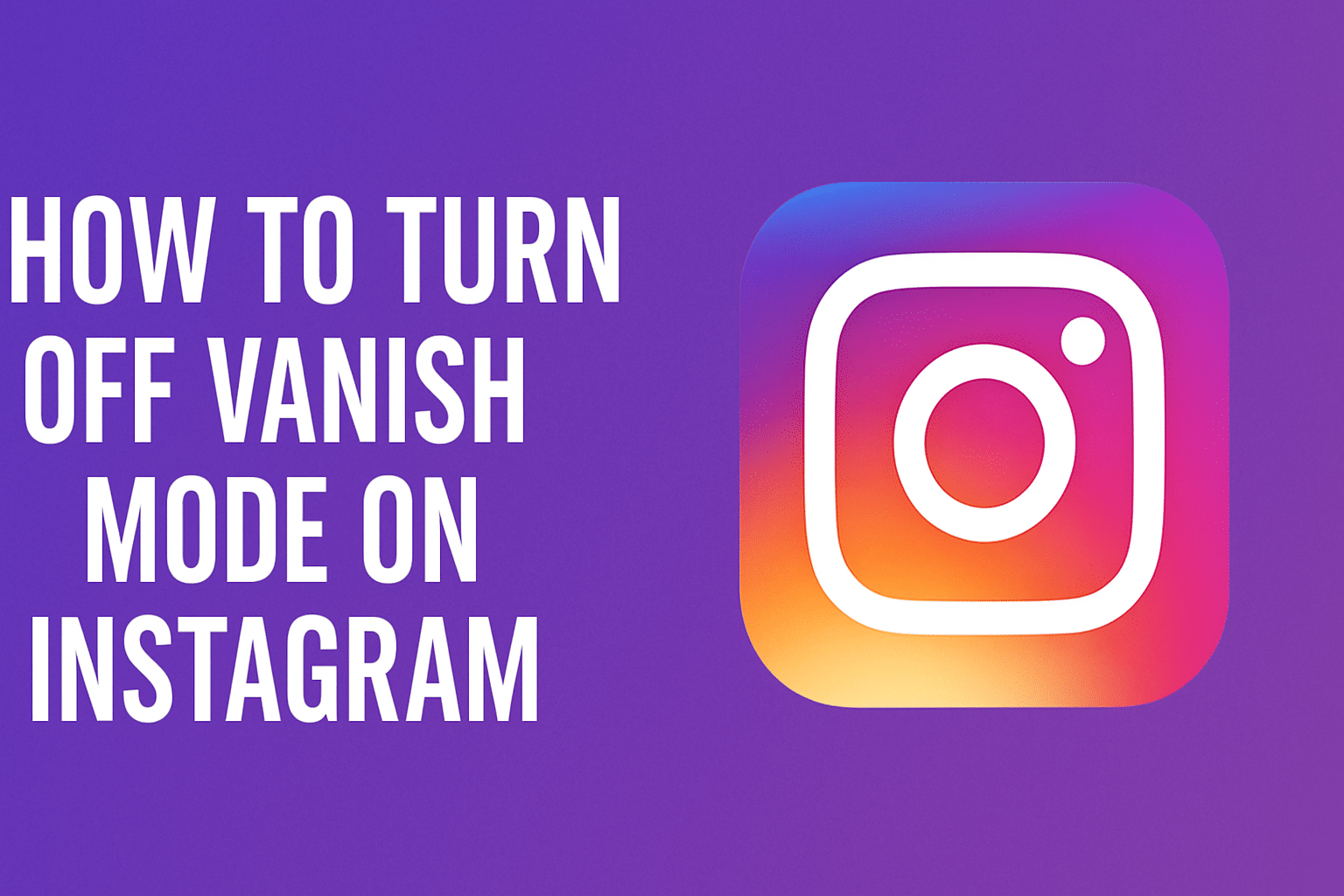
Instagram has quickly evolved from a simple photo-sharing platform into a full-fledged messaging hub, especially with features like Vanish Mode. But while this privacy-first function has its perks, many users are left wondering: how do you turn off Vanish Mode on Instagram once it’s on? Whether you enabled it by accident or just don’t like disappearing messages, we’ve got you covered with the clearest, most updated guide out there.
What Is Vanish Mode on Instagram?
Vanish Mode allows users to send temporary messages in Instagram Direct. Think of it like Snapchat’s self-erasing chats. When you or your chat partner activates Vanish Mode, any messages—text, images, videos, or emojis—disappear once they’re seen and the chat is closed.
It’s Instagram’s take on secure, confidential communication. Great for one-off jokes or secretive plans? Sure. But not ideal for every conversation.
Why Someone Might Want to Turn Off Vanish Mode
While Vanish Mode may seem exciting or useful, there are several reasons why users might want to disable it:
-
Accidental activation: It’s easy to trigger Vanish Mode by swiping up from the bottom of the screen in a chat.
-
You prefer message history: Important info can be lost when messages vanish.
-
You find the dark UI disorienting: Vanish Mode automatically switches your chat background to black, even if you use light mode.
-
Security concerns: Notifications are sent if screenshots are taken, which can be unsettling.
-
Limited to one-on-one chats: No support for group chats or new message requests.
So, let’s dive into the real reason you’re here—how to turn it off.
How to Turn Off Vanish Mode on Instagram (Step-by-Step)
Turning off Vanish Mode is incredibly simple once you know where to look:
For iPhone and Android Users:
-
Open Instagram and go to the Direct Messages (DM) section by tapping the paper airplane or Messenger icon in the top right corner.
-
Open the specific chat where Vanish Mode is active.
-
You’ll recognize Vanish Mode is on if the screen is black and a dotted circle appears next to the profile name.
-
Swipe up from the bottom of the screen and release.
-
Voilà! You’ll return to the regular chat mode, and the background will revert to normal (white or light grey if you’re using light mode).
💡 Pro Tip: There’s no need to dive into Settings—Instagram keeps this gesture-based to be quick and discreet.
Alternate Way (Meta Messenger Integration)
Since Instagram and Facebook Messenger are now integrated under Meta, if your account is linked, you might also manage Vanish Mode from Messenger:
-
Open Meta Messenger.
-
Navigate to your chat list and select the same conversation.
-
Turn off Vanish Mode using the toggle or swipe gesture.
-
Changes reflect on both Messenger and Instagram if the two are synced.
Important Notes About Vanish Mode
To truly understand the implications of Vanish Mode—and why turning it off may be a smart choice—here are some essential facts:
✔️ It’s Not Permanent
Vanish Mode only affects one chat at a time. Turning it off in one conversation doesn’t disable it app-wide.
✔️ Both Users Must Agree
Only users who have previously messaged each other can use Vanish Mode. Strangers can’t send messages in Vanish Mode, so it’s a safe space to some extent.
✔️ Screenshot Alerts
If someone screenshots or records the screen in Vanish Mode, the other person gets notified—yes, even for disappearing memes.
✔️ Messages Can’t Be Forwarded
While in Vanish Mode, Instagram disables message forwarding, copying, or saving for added privacy.
✔️ Reportable Content
Instagram allows reporting of offensive content up to 14 days after a Vanish Mode message disappears. After that, the message itself may not be retrievable, but you can still report the chat.
What Happens After You Turn Off Vanish Mode?
After you swipe up and exit Vanish Mode:
-
Your screen returns to your preferred light/dark theme.
-
All messages from that Vanish Mode session disappear.
-
The chat resumes as a standard conversation, with messages now stored unless deleted manually.
Related Searches People Also Look For:
-
How to enable Vanish Mode on Instagram
-
Why does Vanish Mode turn on by itself?
-
Can you recover Vanish Mode messages on Instagram?
-
Instagram Vanish Mode screenshot notification
-
How to know if someone is using Vanish Mode
Adding these secondary keywords and FAQs within your content improves your post’s ability to rank higher for long-tail queries.
When Should You Use Vanish Mode?
While Vanish Mode isn’t ideal for every conversation, here’s when it’s handy:
-
Sharing sensitive information like passwords (though not always recommended).
-
Sending surprise content, like birthday plans or gifts.
-
Having fun with memes or emojis that don’t need to stick around.
-
Flirting, without leaving a trail 😏.
But if you prefer a record of your chats or want to ensure that key messages aren’t lost, it’s best to keep it turned off.
Final Thoughts: Vanish Mode On Instagram—Use It or Lose It?
Vanish Mode can be a powerful tool for privacy—but only when used intentionally. For most users, it’s something to experiment with but not necessarily keep on.
By knowing how to turn off Vanish Mode on Instagram, you stay in control of your conversations, privacy, and user experience.
If you’ve accidentally turned it on, or if you’re done with secret messages for now, just swipe up and let go. It’s that easy.
📌 TL;DR – Quick Recap
-
To turn off Vanish Mode, open the chat > swipe up from the bottom > release.
-
It only applies to one-on-one chats.
-
Messages disappear once the chat ends.
-
Not compatible with group chats or message requests.
-
You’ll get notified if the other person takes a screenshot.
-
Swipe again anytime to re-enable if you miss it.
Want more tips like this on the latest tech and social media hacks? Visit RCourihay.com for lifestyle meets digital strategy—curated for readers who appreciate elegance and efficiency in the modern world.
Also read: Sent You a Snap vs Sent a Snap